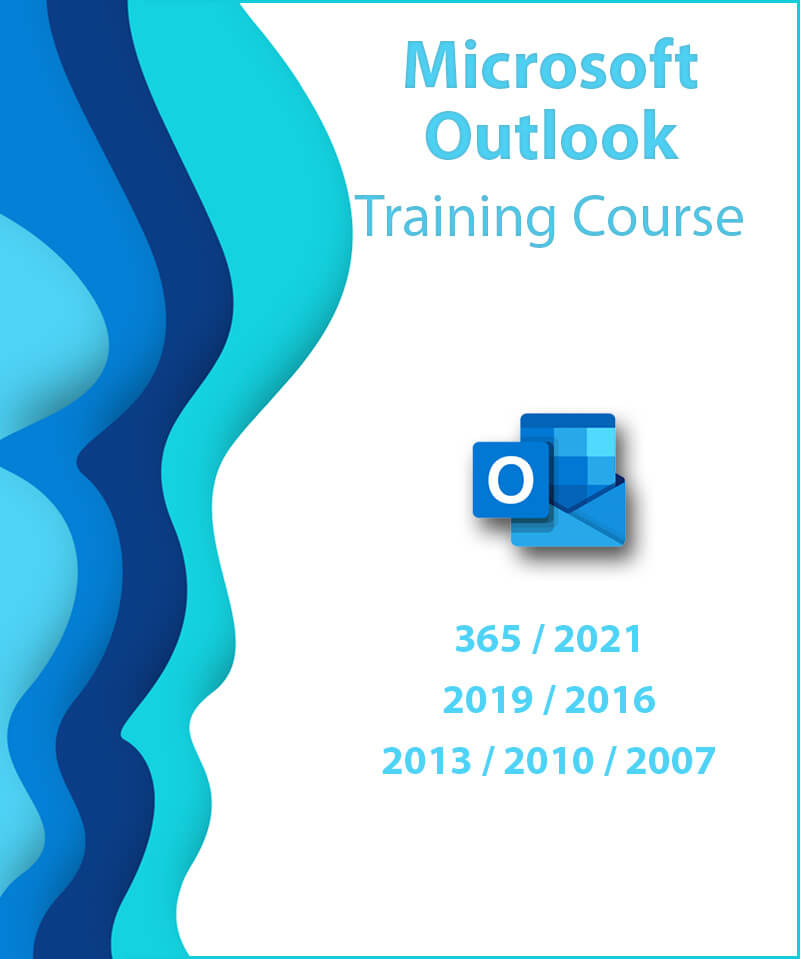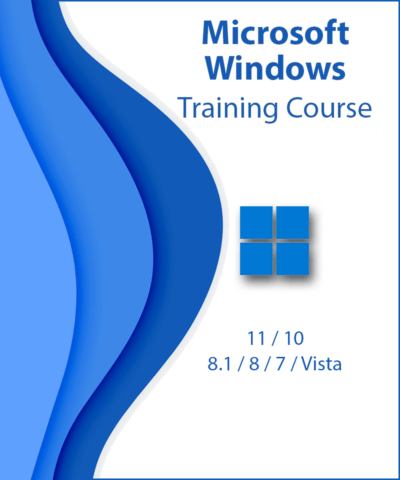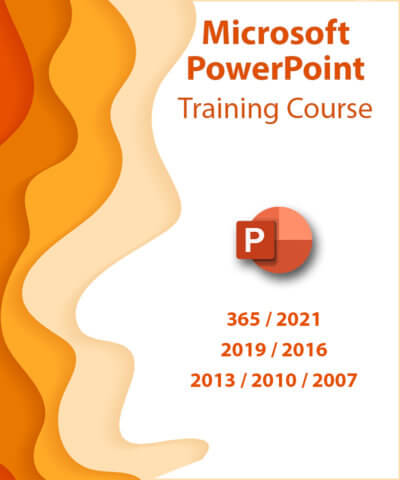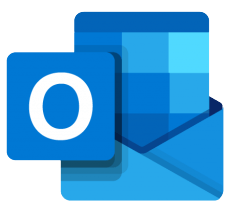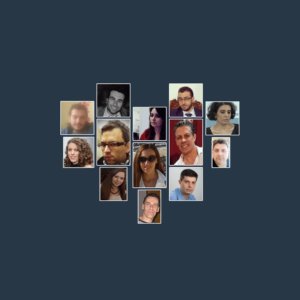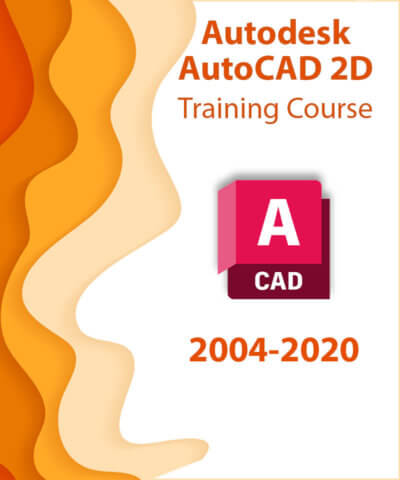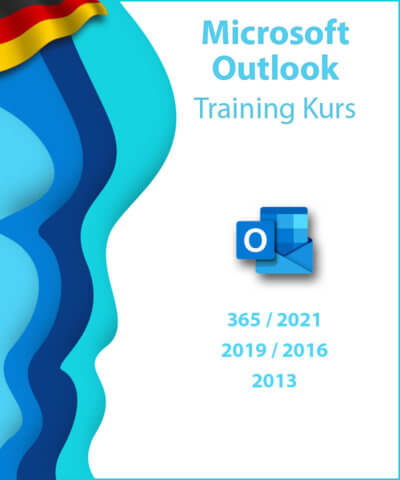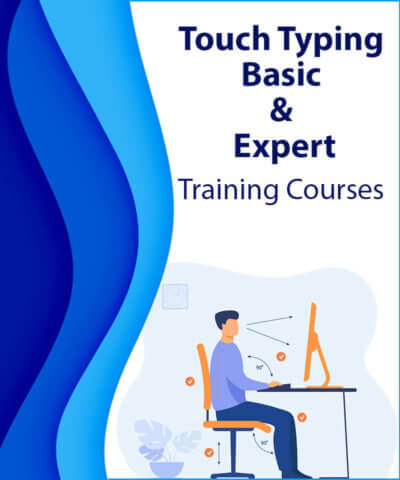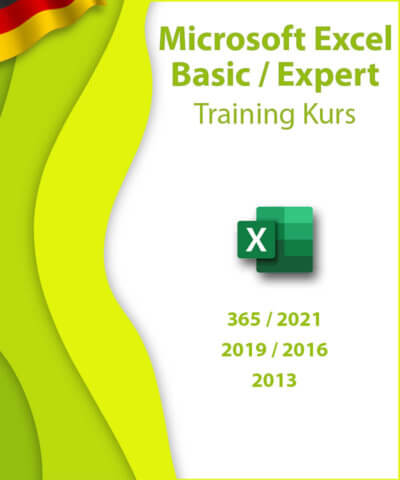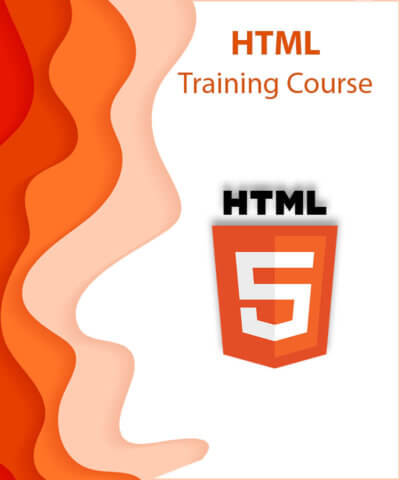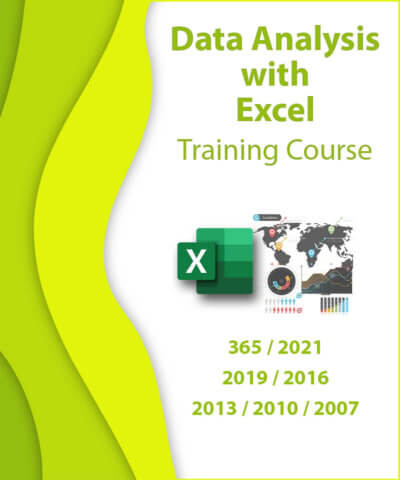Be ready to unlock the secrets of Microsoft Outlook
with interesting practice tests, tasks and questions
instant video-assistance and
the privilege to practice on your own Windows PC
by TEST4U,
the leading self-training platform
since 2003
TEST4U Practice tests and training material for Microsoft Outlook at a glance
- Variety – Many exercises so as to be fully prepared!
- Help – incorporated Video Solutions, a unique one for each Question
- Training Hours – Purchase hours for practice according to your individual needs
- Unlimited Tests – No limit to the times a question runs, unlike competitive software
- Classification – Distinct subcategories
- Feedback – Immediate evaluation of answers
- Proof – TEST4U Certificate of completion once you successfully reach 90% of training – Share it on your social media accounts
- Flexibility – Practice on any Computer
- Updates – Free access to updates