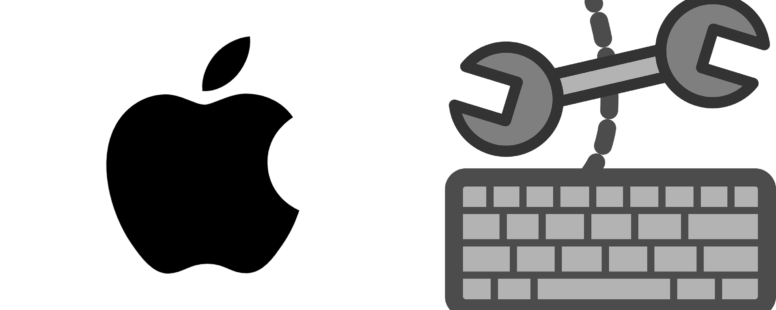This is a searchable list of all the shortcuts in Mac.
| Action | Key / Key Combination |
|---|---|
| Center Align Cell Contents | ⌘ + E |
| Hide The Selected Rows | ⌘ + ( |
| Hide The Selected Columns | ⌘ + ) |
| Open The Format Cells Dialog Box | ⌘ + 1 |
| Bold Text Or Remove Bold Formatting | ⌘ + B |
| Copy The Selected Cells | ⌘ + C |
| Open The Paste Special Dialog Box | ⌘ + ^ + V |
| Use The Fill Down Command To Copy The Contents And Format Of The Topmost Cell Of A Selected Range Into The Cells Below | ⌘ + D |
| Italicize Text Or Remove Italic Formatting | ⌘ + I |
| Open The Insert Hyperlink Dialog | ⌘ + K |
| Left Align Cell Contents | ⌘ + L |
| Remove The Outline Border From The Selected Cells | ⌘ + ⌥ + hyphen (-) |
| Open The Paste Special Dialog Box | ⌘ + ⌥ + V |
| Right Align Cell Contents | ⌘ + R |
| Use The Fill Right Command To Copy The Contents And Format Of The Topmost Cell Of A Selected Range Into The Cells on its right | ⌘ + R |
| Fill The Selected Cell Range With The Current Entry | ⌘ + RETURN |
| Enter The Current Time | ⌘ + semi-colon (;) |
| Repeat The Last Command Or Action, If Possible | ⌘ + SHIFT + Z |
| Underline Text Or Remove Underline | ⌘ + U |
| Paste Content At The Insertion Point, Replacing Any Selection | ⌘ + V |
| Move The Selected Cells | ⌘ + X |
| Repeat The Last Command Or Action, If Possible | ⌘ + Y |
| Undo The Last Action | ⌘ + Z |
| Switch Between Hiding Objects, Displaying Objects, And Displaying Placeholders For Objects | ^ + 6 |
| Start A New Line In The Same Cell | ^ + ⌥ + RETURN |
| Hide The Selected Rows | ^ + ( |
| Hide The Selected Columns | ^ + ) |
| Open The Format Cells Dialog Box | ^ + 1 |
| Display Or Hide The Outline Symbols | ^ + 8 |
| Copy A Formula From The Cell Above The Active Cell Into The Cell Or The Formula Bar | ^ + apostrophe (') |
| Bold Text Or Remove Bold Formatting | ^ + B |
| Copy The Selected Cells | ^ + C |
| Use The Fill Down Command To Copy The Contents And Format Of The Topmost Cell Of A Selected Range Into The Cells Below | ^ + D |
| Switch Between Displaying Cell Values Or Formulas In The Worksheet | ^ + grave accent (`) |
| Italicize Text Or Remove Italic Formatting | ^ + I |
| Open The Insert Hyperlink Dialog | ^ + K |
| Open The Delete Dialog Box To Delete Selected Cells | ^ + Minus(-) |
| Apply An Outline Border To The Selected Cells | ^ + ⌥ + 0 |
| Open The Paste Special Dialog Box | ^ + ⌥ + V |
| Fill The Selected Cell Range With The Current Entry | ^ + RETURN |
| Enter The Current Date | ^ + semi-colon (;) |
| Apply The Time Format With The Hour And Minute, And Am Or Pm | ^ + SHIFT + at sign (@) |
| Apply The Scientific Number Format With Two Decimal Places | ^ + SHIFT + caret (^) |
| Apply The Currency Format With Two Decimal Places (Negative Numbers In Parentheses) | ^ + SHIFT + dollar sign ($) |
| Apply The Number Format With Two Decimal Places, Thousands Separator, And Minus Sign (-) For Negative Values | ^ + SHIFT + exclamation point (!) |
| Apply The Date Format With The Day, Month, And Year | ^ + SHIFT + number sign (#) |
| Apply The Percentage Format With No Decimal Places | ^ + SHIFT + percent (%) |
| Apply The General Number Format | ^ + SHIFT + tilde (~) |
| Paste Content At The Insertion Point, Replacing Any Selection | ^ + V |
| Move The Selected Cells | ^ + X |
| Repeat The Last Command Or Action, If Possible | ^ + Y |
| Undo The Last Action | ^ + Z |
| Remove Cell Contents | DELETE |
| Edit The Active Cell And Put The Insertion Point At The End Of Its Contents. Or, If Editing Is Turned Off For The Cell, Move The Insertion Point Into The Formula Bar. If Editing A Formula, Toggle Point Mode Off Or On So You Can Use Arrow Keys To Create A Reference | ^ + U |
| Edit The Active Cell And Put The Insertion Point At The End Of Its Contents. Or, If Editing Is Turned Off For The Cell, Move The Insertion Point Into The Formula Bar. If Editing A Formula, Toggle Point Mode Off Or On So You Can Use Arrow Keys To Create A Reference | F2 |
| Check Spelling In The Active Worksheet Or Selected Range | F7 |
| Format Fonts In The Format Cells Dialog Box | ⌥ + SHIFT + F |
| Add Or Edit A Cell Comment | SHIFT + F2 |
| Open the Thesaurus | SHIFT + F7 |
| Increase Font size | ⌘ + SHIFT + > |
| Decrease Font size | ⌘ + SHIFT + < |
| Display the Modify Cell Style dialog box | ⌘ + SHIFT + L |
| Unhide The Selected Rows | ^ + SHIFT + ( |
| Unhide The Selected Columns | ^ + SHIFT + ) |
| Unhide The Selected Rows | ⌘ + SHIFT + ( |
| Unhide The Selected Columns | ⌘ + SHIFT + ) |
| Open the Sort Dialog Box | ⌘ + SHIFT + R |
| Calculate All Worksheets In All Open Workbooks | ⌘ + Equal sign (=) |
| Cycle Through All Combinations Of Absolute And Relative References In A Formula If A Cell Reference Or Range Is Selected | ⌘ + T |
| Copy The Value From The Cell Above The Active Cell Into The Cell Or The Formula Bar | ^ + SHIFT + inch mark (") |
| Display The Function Arguments Dialog Box When The Insertion Point Is To The Right Of A Function Name In A Formula | ^ + A |
| Move The Cursor To The End Of The Text When In The Formula Bar | ^ + END |
| Insert Argument Names And Parentheses When The Insertion Point Is To The Right Of A Function Name In A Formula | ^ + SHIFT + A |
| Select All Text In The Formula Bar From The Cursor Position To The End | ^ + SHIFT + End |
| Expand Or Collapse The Formula Bar | ^ + SHIFT + U |
| Cancel An Entry In The Cell Or Formula Bar | ESC |
| Cycle Through All Combinations Of Absolute And Relative References In A Formula If A Cell Reference Or Range Is Selected | F4 |
| Calculate All Worksheets In All Open Workbooks | F9 |
| Complete An Entry In The Formula Bar And Select The Cell Below | RETURN |
| Insert A Function | SHIFT + F3 |
| Calculate The Active Worksheet | SHIFT + F9 |
| Autosum Selected cells | ⌘ + SHIFT + T |
| Enter Array Formula | ^ + SHIFT + RETURN |
| Enter Array Formula | ⌘ + SHIFT + RETURN |
| Open Excel Options | ⌘ + Comma(,) |
| Find | ⌘ + F |
| Maximizes Or Restores The Selected Workbook Window | ⌘ + F10 |
| Displays The Print Preview Area On The Print Tab In The Backstage View | ⌘ + F2 |
| Closes Excel | ⌘ + F4 |
| Find Next Match | ⌘ + G |
| Expand Or Collapse The Ribbon | ⌘ + ⌥ + R |
| Print File | ⌘ + P |
| Closes Excel | ⌘ + Q |
| Find Previous Match | ⌘ + SHIFT + G |
| Replace | ⌘ + SHIFT + H |
| Find | ^ + F |
| Maximizes Or Restores The Selected Workbook Window | ^ + F10 |
| Displays The Print Preview Area On The Print Tab In The Backstage View | ^ + F2 |
| Minimizes A Workbook Window To An Icon | ^ + F9 |
| Replace | ^ + H |
| Print File | ^ + P |
| Switches To The Previous Tab In A Dialog Box | ^ + SHIFT + TAB |
| Switches To The Next Tab In Dialog Box | ^ + TAB |
| When A Menu Or Submenu Is Open, Move To The Next Command | Down arrow key |
| Move Down, Up, Left, Or Right, Respectively, Among The Items On The Ribbon | Down, Up, Left, or Right arrow key |
| Displays The Excel Help Task Pane | F1 |
| Switches Between The Worksheet, Ribbon, Task Pane, And Zoom Controls. In A Worksheet That Has Been Split , F6 Includes The Split Panes When Switching Between Panes And The Ribbon Area | F6 |
| Activate A Selected Button | RETURN |
| Open A Context Menu | SHIFT + F10 |
| Find | SHIFT + F5 |
| Switches Between The Worksheet, Ribbon, Task Pane, And Zoom Controls. In A Worksheet That Has Been Split , F6 Includes The Split Panes When Switching Between Panes And The Ribbon Area | SHIFT + F6 |
| Move The Focus To Commands On The Ribbon | SHIFT + TAB |
| Activate A Selected Button | Spacebar |
| Move The Focus To Commands On The Ribbon | TAB |
| Toggle Drawing Mode | ⌘ + ^ + Z |
| Move To The Edge Of The Current Data Region In A Worksheet | ⌘ + Arrow key |
| Move To The Last Cell On A Worksheet, To The Lowest Used Row Of The Rightmost Used Column | ^ + END |
| Displays The Go To Dialog Box | ^ + G |
| Move To The Beginning Of A Worksheet | ^ + HOME |
| Move To The Next Sheet In A Workbook | ^ + Page Down |
| Move To The Previous Sheet In A Workbook | ^ + Page Up |
| Extend The Selection Of Cells To The Last Used Cell On The Worksheet (Lower-Right Corner) | ^ + SHIFT + End |
| Move One Cell Down In A Worksheet | Down arrow key |
| Enter End Mode, Move To The Next Nonblank Cell In The Same Column Or Row As The Active Cell, And Turn Off End Mode. If The Cells Are Blank, Move To The Last Cell In The Row Or Column | End, Arrow key |
| Exit The Floating Shape Navigation And Return To The Normal Navigation | Esc |
| Displays The Go To Dialog Box | F5 |
| Move One Cell Left In A Worksheet | Left arrow key |
| Move To The Previous Sheet In A Workbook | ⌥ + Left Arrow |
| Move One Screen To The Right In A Worksheet | ⌥ + Page Down |
| Move One Screen To The Left In A Worksheet | ⌥ + Page Up |
| Move To The Next Sheet In A Workbook | ⌥ + Right Arrow |
| Move One Screen Down In A Worksheet | Page Down |
| Move One Screen Up In A Worksheet | Page Up |
| Move One Cell Right In A Worksheet | Right arrow key |
| Move To The Previous Cell In A Worksheet Or The Previous Option In A Dialog Box | SHIFT + TAB |
| Cycle Through Floating Shapes, Such As Text Boxes Or Images | TAB |
| Move One Cell To The Right In A Worksheet. Or, In A Protected Worksheet, Move Between Unlocked Cells | TAB |
| Move One Cell Up In A Worksheet | Up arrow key |
| Select The Current Region If The Worksheet Contains Data. Press A Second Time To Select The Current Region And Its Summary Rows. Press A Third Time To Select The Entire Worksheet | ⌘ + A |
| Select The Entire Worksheet | ⌘ + A |
| Extend The Selection Of Cells To The Last Nonblank Cell In The Same Column Or Row As The Active Cell, Or If The Next Cell Is Blank, To The Next Nonblank Cell | ⌘ + SHIFT + Arrow key |
| Select The Current Region Around The Active Cell Or Select An Entire Pivottable Report | ⌘ + SHIFT + asterisk(*) |
| Select The Entire Worksheet | ⌘ + SHIFT + Spacebar |
| Select All Objects On A Worksheet When An Object Is Selected | ⌘ + SHIFT + Spacebar |
| Select The Current Region If The Worksheet Contains Data. Press A Second Time To Select The Current Region And Its Summary Rows. Press A Third Time To Select The Entire Worksheet | ⌘ + SHIFT + Spacebar |
| Extend The Selection Of Cells To The Beginning Of The Worksheet | ^ + SHIFT + Home |
| Select An Entire Column In A Worksheet | ^ + Spacebar |
| Turn Extend Mode On And Use The Arrow Keys To Extend A Selection. Press Again To Turn Off | F8 |
| Same selection in Next Column | ⌥ + SHIFT + TAB |
| Same selection in Next Column | ⌥ + TAB |
| Extend The Selection Of Cells By One Cell | SHIFT + Arrow key |
| Add A Non-Adjacent Cell Or Range To A Selection Of Cells By Using The Arrow Keys | SHIFT + F8 |
| Complete A Cell Entry And Select The Cell Above | SHIFT + RETURN |
| Select An Entire Row In A Worksheet | SHIFT + Spacebar |
| Select only cells that are directly referred to by formulas in the selection | ^ + SHIFT + [ |
| Select all cells that are directly or indirectly referred to by formulas in the selection | ^ + SHIFT + { |
| Select only cells with formulas that refer directly to the active cell | ^ + ] |
| Select all cells with formulas that refer directly or indirectly to the active cell | ^ + SHIFT + } |
| Move clockwise to the next corner of the selection | ^ + PERIOD |
| Group selected cells | ⌘ + SHIFT + K |
| Ungroup selected cells | ⌘ + SHIFT + J |
| Toggle Autofilter | ⌘ + SHIFT + F |
| Toggle Table Total Row | ⌘ + SHIFT + T |
| Toggle Autofilter | ^ + SHIFT + L |
| Select Table Column | ^ + Spacebar |
| Display The Create Table Dialog Box | ^ + T |
| Clear Slicer Filter | ⌥ + C |
| Activate Filter | ⌥ + Down arrow key |
| Select Table Row | SHIFT + Spacebar |
| Define A Name To Use In References | ^ + L |
| Create A Chart Of The Data In The Current Range In A Separate Chart Sheet | F11 |
| Create An Embedded Chart Of The Data In The Current Range | ⌥ + F1 |
| Open The Microsoft Visual Basic For Applications Editor | ⌥ + F11 |
| Create, Run, Edit, Or Delete A Macro | ⌥ + F8 |
| Move To The First Field In The Next Record Of A Data Form | RETURN |
| New Workbook | ⌘ + N |
| Open A Workbook | ⌘ + O |
| Save A Workbook | ⌘ + S |
| New workbook from template | ⌘ + SHIFT + P |
| Close A Workbook | ⌘ + W |
| New Workbook | ^ + N |
| Open A Workbook | ^ + O |
| Save A Workbook | ^ + S |
| Close A Workbook | ^ + W |
| Display The Save As Dialog | F12 |
| Inserts A New Worksheet | SHIFT + F11 |
| Insert an Excel 4.0 macro sheet | ⌘ + F11 |